Maya
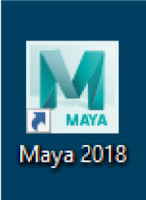
Open Maya • On your desktop or in the Start Menu under Autodesk will be Maya 2018. • Open this. INTERFACE IMPORTANT PROJECT WINDOW • First thing you need to do when opening a Maya project or making a new one is to go to Project Window (or Set Project as mentioned later) • Important if you do not want your H drive getting full and software stopping on you. • Go to File – Project Window PROJECT WINDOW • In Project Window, click New beside Current Project and give it a name. • This Locations defaults to your H drive which must be changed. Sadly we get stuck with it when Maya opens.
